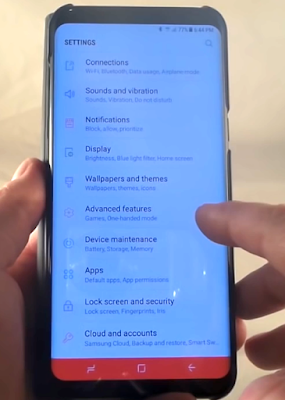
How to Setup Samsung Galaxy S8 Settings
Absolutly you are the owners of Samsung Galaxy S8/S8+, or maybe want to know everything on this phone? When you buy this Galaxy S Series in the box contains a Quick Start Guide that should you read first. Ensure to check the S8 Battery in good conditions (when turn on the first time its not empty) Why should you do this? aticipated S8 battery problems although the officiall Samsung guarantee its better. After you check up the battery in good conditions, proper to charge it for the first time to fully the capacity and to know your S8 battery life.
Setup Samsung Galaxy S8
Lets turn on your Samsung Galaxy S8 / Galaxy S8+, by press and hold the Power buttons until the screen on, and choose the basic language to make easy to use. Then connect your phone with your account, for Samsung android absolutly Samsung ask for Samsung account even if use the Google account. Select features you want to use and complete the initial setup, and the Home screen will appear.
Connect your S8 to Wifi or you can use the internet data service by provider to import your previos data to setting up email on Samsung Galaxy. With new Galaxy S8, its support smart switch and USB data transfer.
Understanding the recommended how to use fingers when you use the touchscreen by tapping and swiping on Galaxy S8. Next you are ready to the advanced S8 settings.
Samsung Galaxy S8 Settings
Ads
Setting the navigation bar, its change the navigation bar’s background colour, Galaxy S8 soft button settings, and the button layout.
- Launch the Settings app, tap Display â†' Navigation bar, and then select an option.
- Background color: To change the navigation bar’s background colour.
- Unlock with Home button: Set the device to unlock the screen without swiping on the locked screen when you hard press the Home button.
- Button layout: Change the order of the buttons on t he navigation bar.
- Home button sensitivity: Adjust the amount of pressure needed to use the Home button when hard pressing it.
You has learn the first time setup, and connect to Wi-Fi and network. What the next Samsung Galaxy S8 settings? Here are should you settings:
- Bluetooth
- SIM card manager (dual SIMmodels)
- Sounds and vibration
- Blue light filter
- Samsung Galaxy S8 Camera Settings
- Wallpapers and themes
- Device maintenance
- Bixby
- Lock screen and security
- Set Up Voicemail On Samsung Galaxy S8
- Face recognition
- Fingerprint recognition
- Iris recognition
- Samsung Pass
- Secu re Folder
- Backup and Restore Samsung Galaxy to Factory Settings
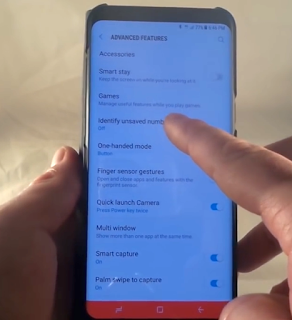
Stay update with us and remember read the Galaxy S8 manual to get Galaxy S8 update firmware or software, do not use illegal operation cause Wanna Cry?
No comments:
Post a Comment